How to Create a Shipping Labels for Amazon FBA
Amazon Shipping Label- Explained
Fulfillment By Amazon or Amazon FBA is the most popular way to ship products to customers. It is both a convenient and easy process to opt for. When you decide to send your inventory over to the Amazon Fulfilment Center, there are a few procedures that you have to follow to facilitate the easy moving of the inventory to the warehouse.
Proper preparation, packaging, and labeling can help ensure your products get transported safely and securely to the fulfillment center and made available quickly to customers.
A seller has to label each product unit before handing over the product to FBA. First, you need to understand a few points about the requirements for making shipping labels. Those points are mentioned below.
Amazon Shipping Label Requirements
The main requirements to create Amazon shipping labels are manufacturer barcodes, amazon barcodes, FBA box ID labels, and product barcodes. Let’s know each shipping label requirement in detail:
Manufacturer Barcodes
Unless you change your barcode setting, Amazon will always use the manufacturer’s barcode to track inventory throughout the fulfillment process.
If more than one seller has inventory with the same manufacturer barcode, Amazon fulfills orders with inventory closest to the customer to facilitate faster delivery. No fee is charged on self-prep goods under manufacturer barcoding.
Amazon Barcodes
When you are not using the Manufacturer Barcodes option, the Amazon barcode shall be applied to all the products. This is especially used for product categories like Consumable goods, Products with expiry dates, personal care products, etc. Amazon charges an FBA Label Service fee of $0.30 per item.
FBA Box ID Label
Each box and pallet you ship to an Amazon fulfillment center, including one or more units sent in a manufacturer box, must be properly identified with a unique box ID.
It is the ID Label that has to be pasted outside of the carton carrying the product units. A sample label is shown below.
Get your Amazon store launched quickly and successfully. With our Amazon store management services, you can easily set up an account and start selling on Amazon.
Product Barcodes
These are the small slips with barcodes printed with the product ID. You have to paste these barcodes on each item you will ship. See below the product barcode image.
Now we will show you quick and easy steps to create an Amazon shipping label for FBA.
5 Steps to Create an Amazon Shipping Label
STEP 1: Click on the Manage FBA Shipments under the Inventory Tab
Go to the Amazon Dashboard and click Manage FBA Shipments under the Inventory Tab to reach the existing shipments.
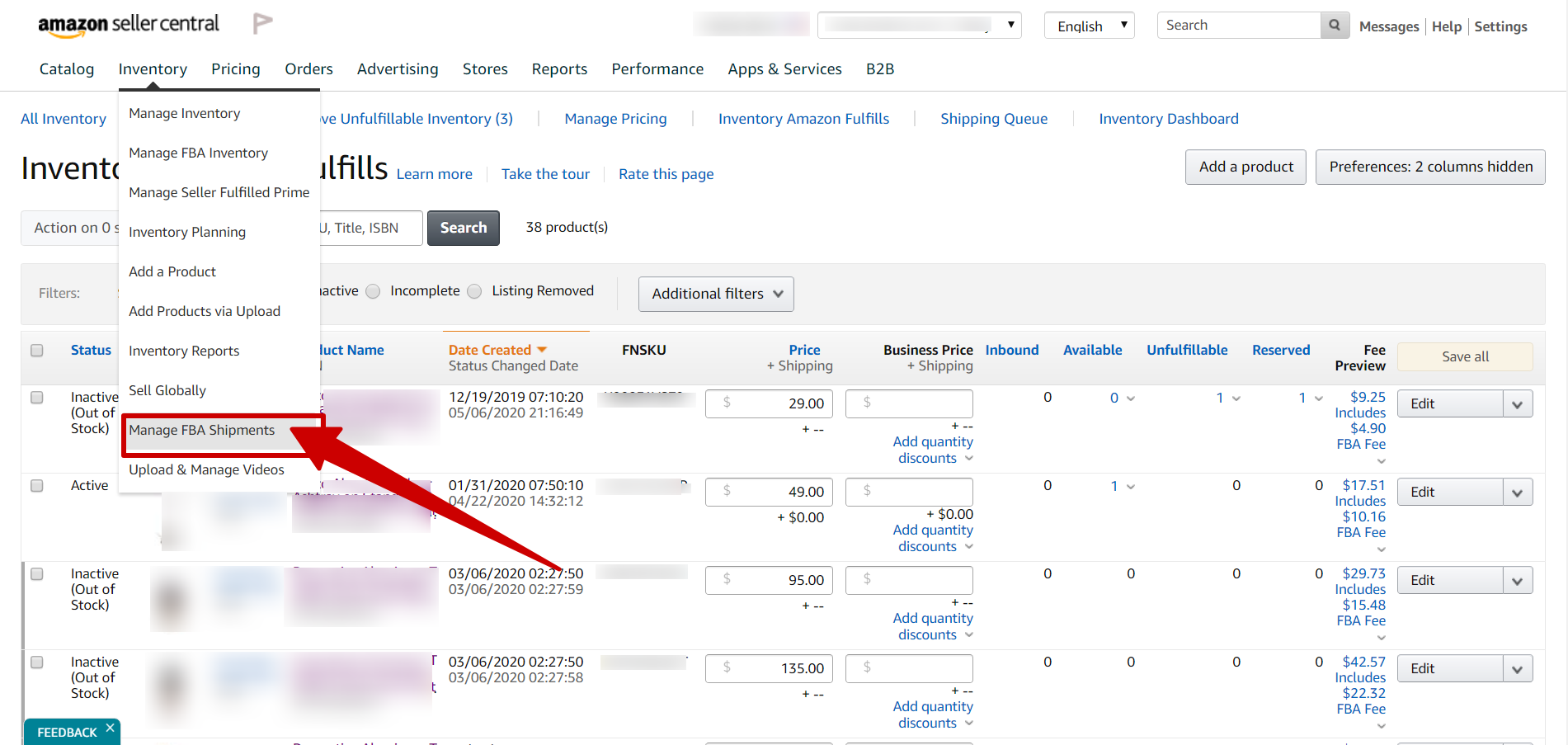
STEP 2: Select the Shipment and Click on the Work On Shipment tab
Now Select the shipment you want to make labels for, and for that, Click on the Work On Shipment tab, as shown in the image below.
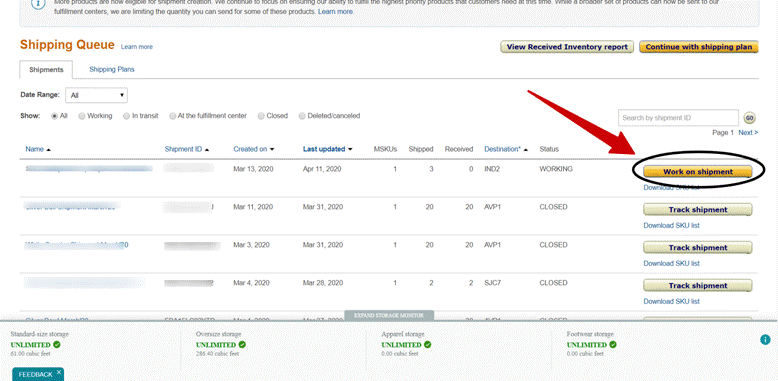
STEP 3: Select Print Item Labels under Product Edit Option
You can also print item labels directly by clicking the product edit button. See the image below for reference.
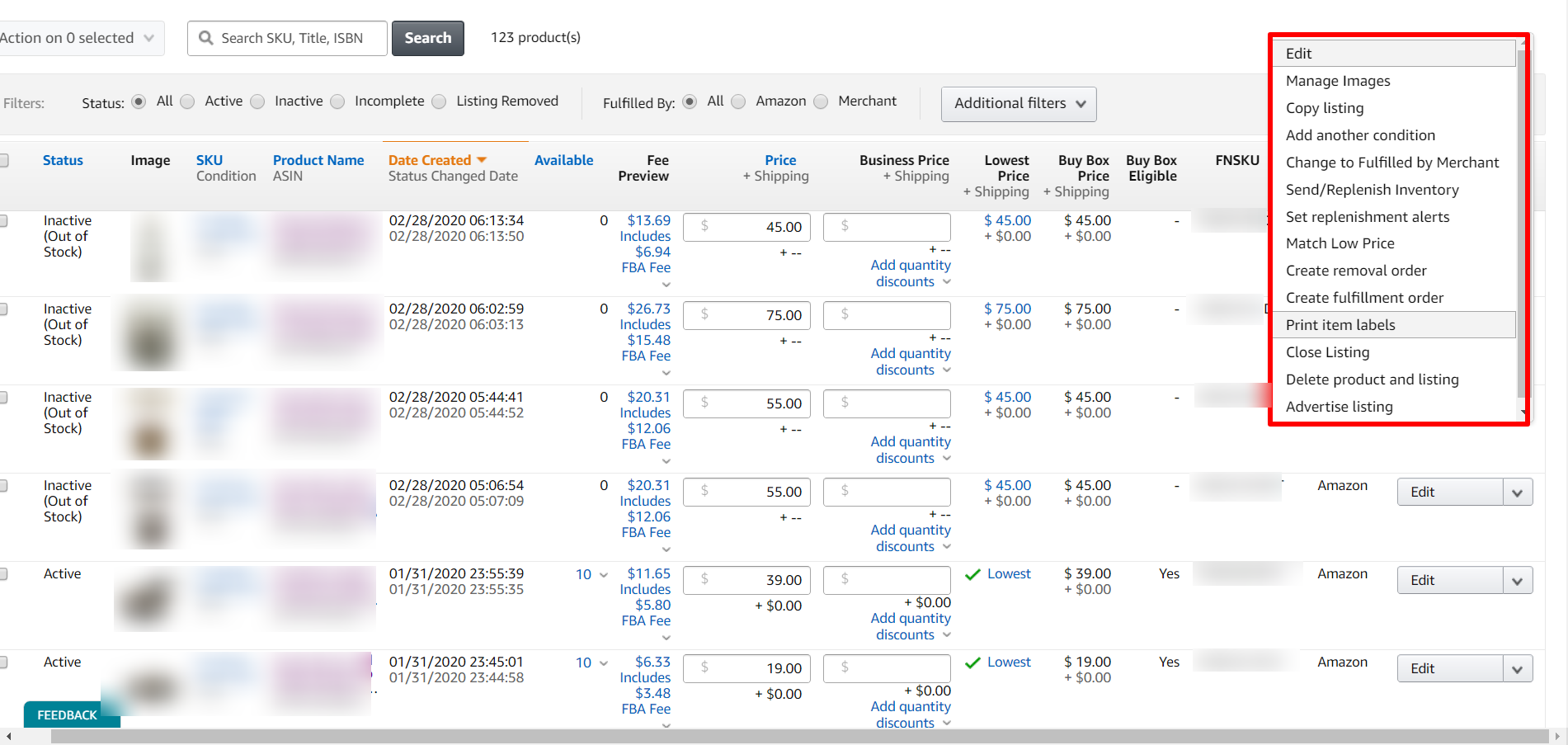
STEP 4: Add the Box Dimensions to Print the Box Label
To print the Box Label, you may open an existing shipment and enter the box dimensions in the blanks. (See the images below for reference).
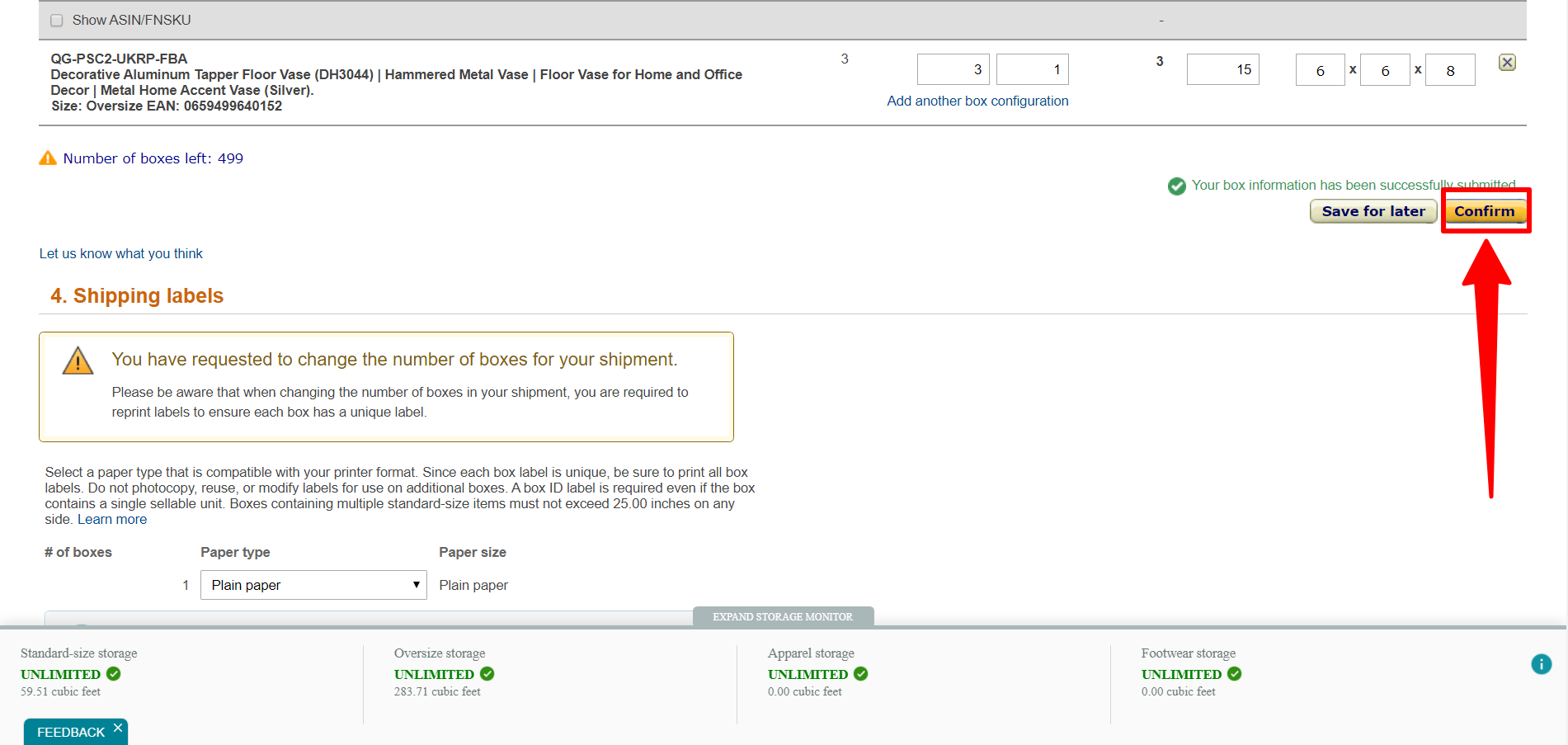
STEP 5: Click Confirm and Print Box Labels
As you proceed and click on Confirm, you can see below the “Print Labels” option. (See the images below for reference).
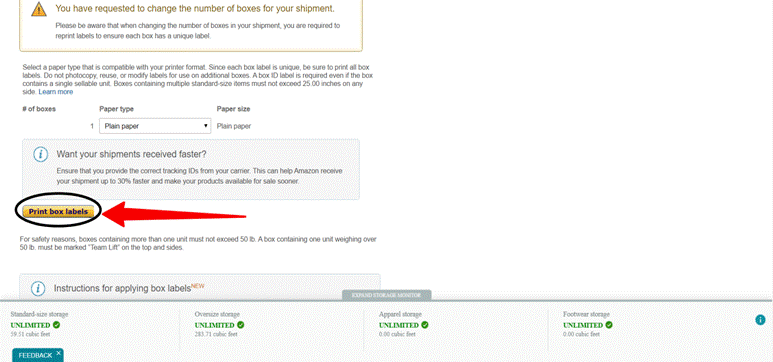
Hence, you may prepare your labels, paste them on your products per Amazon guidelines, and ship them to the Amazon Fulfilment Center.

